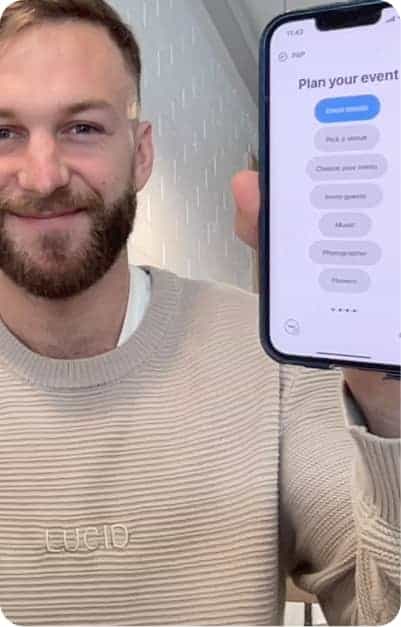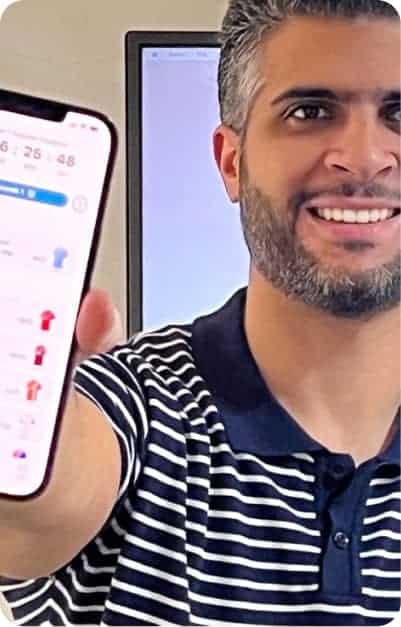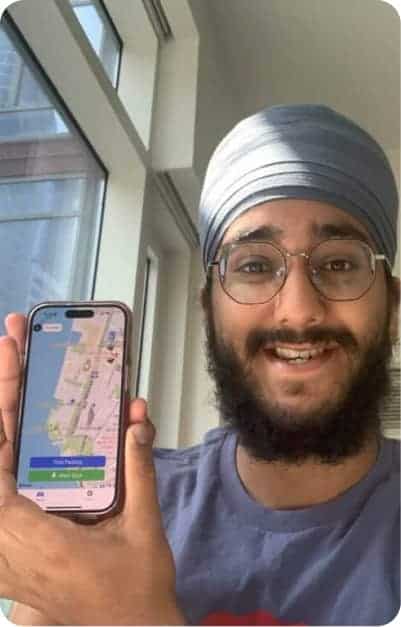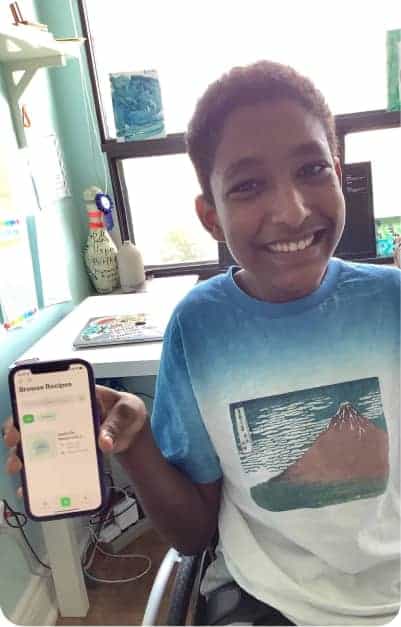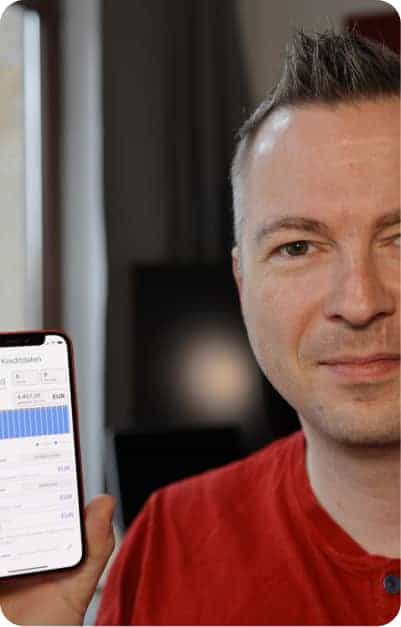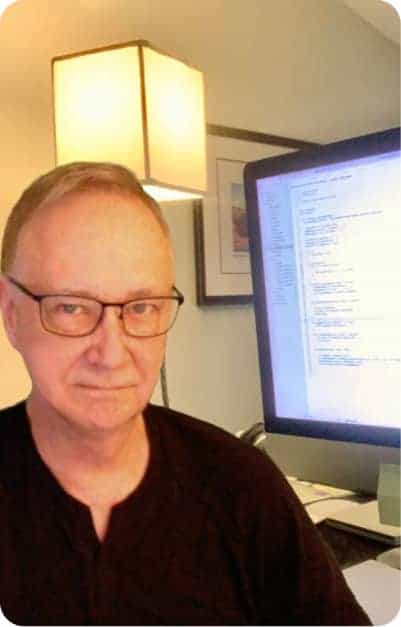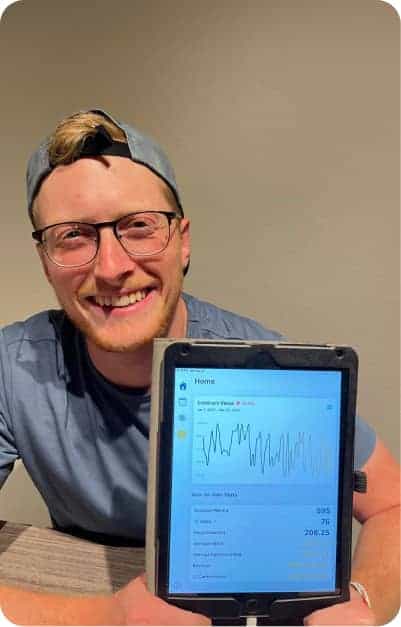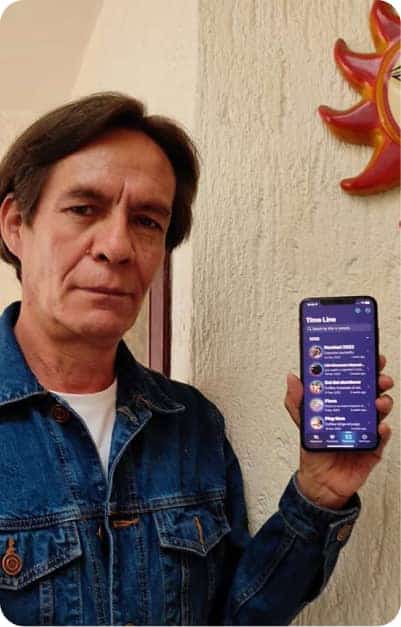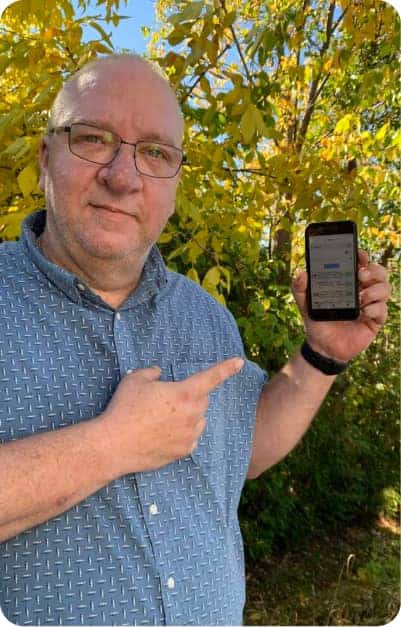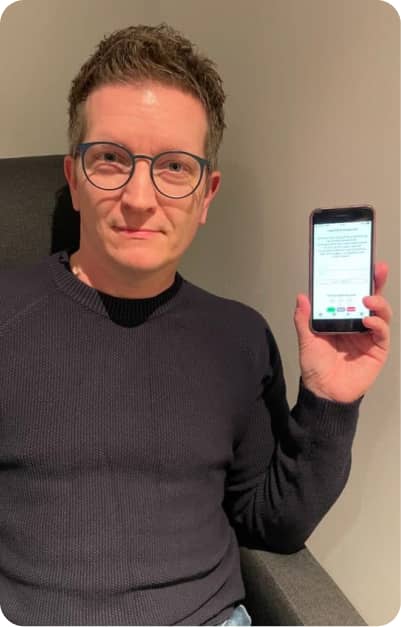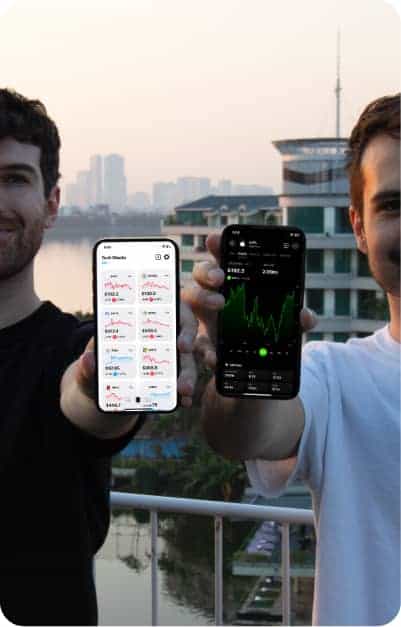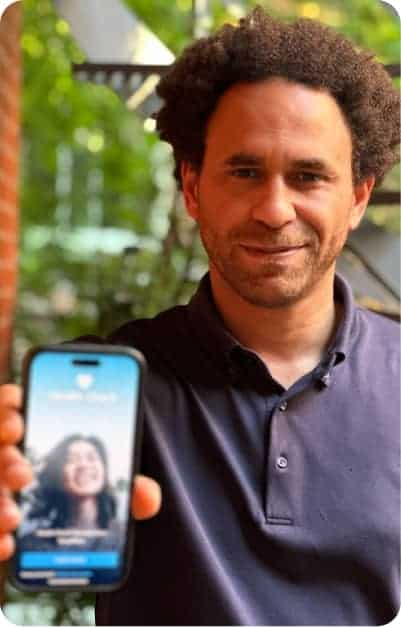Beginner-friendly lessons, a vibrant coding community, a holistic support program, and a rewarding learning experience. All here at CodeWithChris.

.png)
We aim to teach beginners how to build and publish apps from scratch. At their own pace. While making real progress. Even if they’ve never coded before.
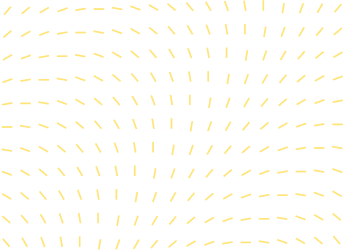
Why CodeWithChris?
Your gateway to iOS Development

Learn towards an outcome
Our focus is to help beginners understand the fundamentals by making things simple and easy to follow along.

Personalized support to ensure progress
Guarantee your progress, reduce frustration and prevent quitting with direct access to our CWC Coaches for support on the program material.

Designed specifically for beginners
Gain valuable skills efficiently with courses that build up your skills from scratch. By the end of any courses, you’ll have been able to build an app on your own.
Our students have joined the world’s best companies
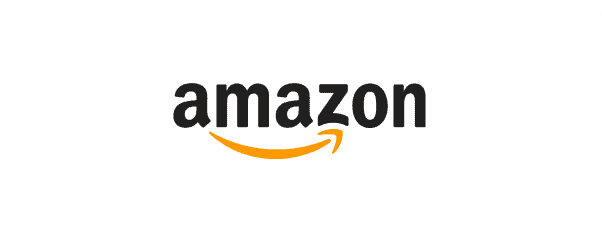
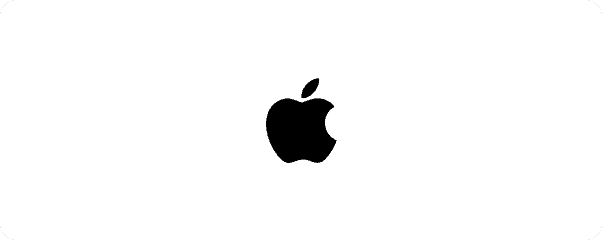
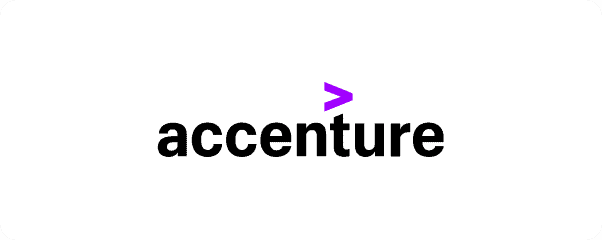
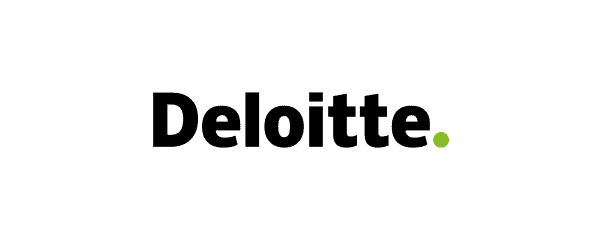
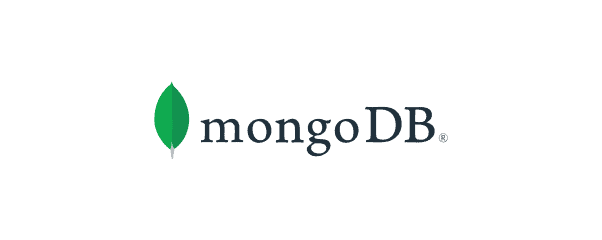
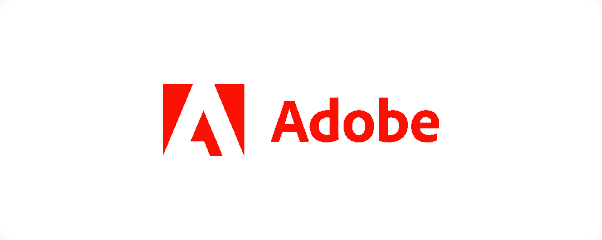

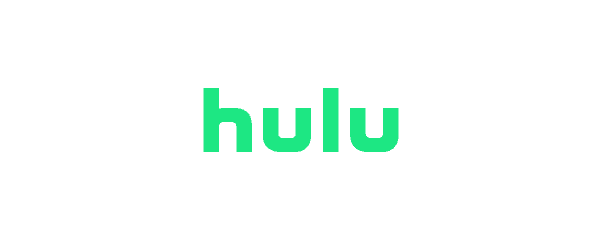
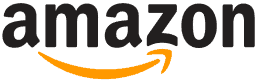
Hey Chris, the first code I ever wrote came from following along with your videos in high school. Four years later, I’m a Software Engineer at Amazon!
Wesley Dashner
Software Development Engineer, Amazon
SUCCESS STORIES
Learn how CWC+ changed our students’ lives
Learning iOS development to fulfill his desire to create something of his own

Read the success story of Péter, an analysis engineer who wants to create something of his own./
From working as a motion graphic designer to an iOS app developer

This is the success story of Denis, a CWC+ student who went from being a 3D motion designer to an iOS app developer./
Finding fulfillment in app development after switching careers twice

The success story of Salah Selim, our featured student for September./
Try our free beginner course
Create a free account to access our popular beginner course which teaches you how to build an app in as fast as one week.